안녕세계
[Linux] Apache(CentOS) 설치 본문
[Linux] Apache(CentOS) 설치
Junhong Kim 2018. 4. 10. 18:27Apache(CentOS) 설치
본 포스팅에서는
Apache(CentOS)설치 및 Apache 웹 서버를 통해 HTML 문서를 웹 브라우저에 출력해봅니다.
개요
- 아파치 웹서버 데몬
- 기본 위치: /usr/bin
- 설정 파일: /etc/httpd/conf/httpd.conf
- 로그 파일: /var/log/httpd/access_log
설치
$ yum install httpd
설치 위치
$ which httpd
/usr/sbin/httpd
버전 확인
$ /usr/sbin/httpd -v
$ httpd -v
Server version: Apache/2.4.6 (CentOS)
Server built: Oct 19 2017 20:39:16
Apache(CentOS) 명령어
Note:
CentOS7(RHEL7)부터 기존에 사용하던service명령이 실행되지 않을 수 있습니다.systemctl명령어를 사용해주세요.
- systemctl:
/usr/bin/systemctl - service:
/sbin/service
| 명령어 종류 | systemctl (CentOS7) | service (CentOS6) |
|---|---|---|
| 아파치 상태 확인 | systemctl status httpd | service httpd status |
| 아파치 시작 | systemctl start httpd | service httpd start |
| 아파치 정지 | systemctl stop httpd | service httpd stop |
| 아파치 재시작 | systemctl restart httpd | service httpd restart |
| 아파치 리로드 | systemctl reload httpd | service httpd reload |
| 아파치 자동시작 설정(On) | systemctl enable httpd | chkconfig httpd on |
| 아파치 자동시작 해제(Off) | systemctl disable httpd | chkconfig httpd off |
| 아파치 자동시작 확인 | systemctl is-enabled httpd | chkconfig httpd |
| 자동 실행 서비스 목록 | systemctl list-unit-files --type=service | chkconfig --list httpd |
| 아파치 마스크 | systemctl mask http | |
| 아파치 언마스크 | systemctl unmask http | |
| 방화벽 시작 | systemctl start firewalld | service iptables start |
| 방화벽 중지 | systemctl stop firewalld | service iptables stop |
| 방화벽 자동시작 적용 | systemctl enable firewalld | chkconfig iptables off |
| 방화벽 자동시작 해제 | systemctl disable firewalld | chkconfig iptables on |
Apache 실행 예제
Apahce 주요 디렉토리
/etc/httpd- Apahce 디렉토리
/etc/httpd/confhttpd.conf: Apache 설정 파일magic: MIME 형식을 지정하기 위한 파일
/etc/httpd/conf.d- Apache 설정을 분리해서 저장하는 디렉토리
httpd.conf설정 내용을 이 디렉토리에 저장하면httpd.conf파일이 현 디렉토리를 내용을 불러와서 사용httpd.conf파일 마지막에IncludeOptional conf.d/*.conf구문이 존재
/etc/httpd/log- 로그 파일이 저장되는 디렉토리
/etc/httpd/modules- Apache 모듈 설치 디렉토리
1. 방화벽 설정
$ firewall-cmd --permanent --add-service=http
$ firewall-cmd --permanent --add-service=https
$ firewall-cmd --reload
CentOS를 기본 설치할 경우 외부에서의
80 port접근이 차단되어있습니다.ports: 80/tcp가 명시되어있는지 확인해주세요.
[root@CentOS conf.d]# firewall-cmd --zone=public --list-all
public (active)
target: default
icmp-block-inversion: no
interfaces: eth0
sources:
services: ssh dhcpv6-client http https
ports: 80/tcp
protocols:
masquerade: no
forward-ports:
source-ports:
icmp-blocks:
rich rules:
공란으로 되어있을 경우
80 port로 접근 가능하도록 정책을 추가하고 reload하세요.
$ firewall-cmd –permanent –zone=public –add-port=80/tcp
$ firewall-cmd --reload
2. 아파치 자동시작 설정
$ systemctl enable httpd
3. 아파치 실행
$ systemctl start httpd
4. 웹 브라우저에 자신의 IP 입력후 접속
http://[웹서버가 실행된 아이피 주소] 웹 브라우저에서 Testing 123..이 나오면 Apache 설치 및 구동이 완료된 것 입니다.
5. 배포 디렉토리
/etc/httpd/conf/httpd.conf 파일을 열면 Apache 설정 내용이있습니다.DocumentRoot "/var/www/html" 구문에 의해 /var/www/html 디렉토리의 파일을 웹 서버가 출력합니다.
#
# DocumentRoot: The directory out of which you will serve your
# documents. By default, all requests are taken from this directory, but
# symbolic links and aliases may be used to point to other locations.
#
DocumentRoot "/var/www/html"
<IfModule dir_module/> 구문에 index.html이 기본 문서로 지정되어 있음을 확인 할수 있습니다.
#
# DirectoryIndex: sets the file that Apache will serve if a directory
# is requested.
#
<IfModule dir_module>
DirectoryIndex index.html
</IfModule>
하지만, 현재 /var/www/html 디렉토리에는 파일이 존재하지 않습니다./var/www/html 위치에 index.html 파일을 생성하고 다시 접속하면 index.html의 내용이 출력됩니다.
다음 포스팅은 아파치와 장고를 연결하는 과정을 살펴보겠습니다.
[참고]
https://zetawiki.com/wiki/아파치_웹서버
https://zetawiki.com/wiki/CentOS_아파치_설치
https://zetawiki.com/wiki/CentOS_6,_7_명령어_대응
http://blog.box.kr/?p=669
https://suwoni-codelab.com/linux/2017/05/27/Linux-CentOS-Apache/
http://www.happyjung.com/lecture/2232?sca=Linux
'Infra > Linux' 카테고리의 다른 글
| [Linux] 쉘 스크립트로 간편하게 SSH 접속하기 (0) | 2018.05.09 |
|---|---|
| [Linux] Apache(CentOS)와 Django 연동 (0) | 2018.04.10 |
| [Linux] CentOS 명령어 (0) | 2018.04.10 |
| [Linux] CentOS 설치 (0) | 2018.04.10 |
| [Linux] hosts 파일 (0) | 2018.04.02 |