안녕세계
[Django] Docker 컨테이너 배포 (nginx & gunicorn) 본문
[Django] Docker 컨테이너 배포 (nginx & gunicorn)
Junhong Kim 2019. 1. 1. 22:02
안녕하세요.
이번 포스팅에서는 Docker Compose를 활용하여 Django 애플리케이션을 배포하는 방법에 대해 알아봅니다.
Dockerfile 작성
# <django_project>/Dockerfile
FROM python:3.6.4
RUN mkdir /code
WORKDIR /code
ADD requirements.txt /code/
RUN pip install -r requirements.txt
ADD . /code/
(1) FROM python:3.6.4
- 파이썬 3.6.4버전을 베이스 이미지로 사용합니다.
(2) RUN mkdir /code
- 컨테이너에 /code 디렉토리를 생성합니다.
(3) WORKDIR /code
- /code 디렉토리로 워킹 디렉토리를 변경합니다.
(4) ADD requirements.txt /code/
- 로컬 위치의 requirements.txt 파일을 /code 디렉토리 하위로 복사합니다.
(5) pip install -r requirements.txt
- 프로젝트에 필요한 파이썬 패키지를 설치합니다.
(6) . /code/
- 로컬 위치의 모든 파일 및 디렉토리를 /code/ 디렉토리 하위로 복사합니다.
docker-compse.yml 작성
docker-compose를 활용하여 Dockerfile을 build할 준비를 합니다.
# <django_project>/docker-compose.yml
version: '3'
services:
web:
build:
context: .
dockerfile: Dockerfile
command: python manage.py runserver 0.0.0.0:8000
volumes:
- .:/code
ports:
- "8000:8000"
(1) version
- doceker compose 정의 파일의 버전
(2) services
- 서비스 정의
(3) web
- 서비스명
(4) build
- 빌드 지정
(5) context
- Dockerfile이 있는 디렉토리의 경로
(6) dockerfile
- 도커파일명
(7) command
- 컨테이너 안에서 작동하는 명령 지정
- 베이스 이미지에 지정 되어있을 경우 덮어씁니다.
(8) volumes
- 컨테이너에 볼륨을 마운트합니다.
(9) ports
- 컨테이너가 공개하는 포트는 ports로 지정합니다.
- <호스트 머신의 포트 번호>:<컨테이너의 포트 번호>
docker-compose 명령어로 이미지를 빌드하여 실행
$ docker-compose up --build위 명령어를 실행한 뒤 웹 브라우저에서 django 애플리케이션이 정상적으로 실행되었는지 확인합니다.
nginx & gunicorn + django
nginx와 gunicorn을 이용하여 django 애플리케이션을 배포하는 과정을 알아봅니다.
위에서 작성한 docker-compose.yml 파일을 다음과 같이 수정합니다.
# <django_project>/docker-compose.yml
version: '3'
services:
nginx:
image: nginx:latest
ports:
- "80:80"
volumes:
- .:/code
- ./config/nginx:/etc/nginx.conf.d
depends_on:
- web
web:
build:
context: .
dockerfile: Dockerfile
command: gunicorn <django_project>.wsgi:application --bind 0.0.0.0:8000
# settings.py 환경분리 되어있어 settings를 지정해야하는 경우 다음과 같이 추가 입력
# [--env DJANGO_SETTINGS_MODULE='<django_project>.settings.production']
volumes:
- .:/code
expose:
- "8000"(1) version
- docker compose 정의 파일의 버전
(2) services
- 서비스 정의
(3) nginx
- 서비스명
(4) image
- 도커 이미지 (d2hub에서 최신 버전)
(5) ports
- <호스트 머신의 포트 번호>:<컨테이너의 포트 번호>
(6) volumes
- 컨테이너에 볼륨을 마운트할 때 사용됩니다.
- <호스트의 디렉토리 경로>:<컨테이너의 디렉토리 경로>
(7) depends_on
- 서비스의 의존관계 정의
- ngix 컨테이너를 시작하기 전에 web 컨테이너를 시작합니다.
- depends_on은 컨테이너의 시작 순서만 제어
- 컨테이너상의 애플리케이션이 이용 가능해 질 때까지 기다리고 제어를 하지 않습니다.
(8) web
- 서비스명
(9) build
- 빌드 지정
(10) context
- Dockerfile이 있는 디렉토리의 경로
(11) dockerfile
- 도커파일명
(12) command
- 컨테이너 안에서 작동하는 명령 지정
- 여기서는 gunicorn으로 django 서버를 실행합니다
(13) volumes
- 현재 디렉토리 전부를 컨테이너의 /code에 마운트합니다.
(14) ports
- 컨테이너 포트 번호만 지정합니다.
- 호스트 머신의 포트는 랜덤한 값으로 설정됩니다.
- 호스트 머신에서 직접 접근하지 않고 웹 서버 기능을 갖고 있는 컨테이너를 경유해서 접근하기 때문
nginx.conf 파일 생성
# <django_project>/config/nginx/nginx.conf
# proxy_pass 지시자를 통해 nginx가 받은 요청을 넘겨줄 서버를 정의
upstream web {
# 클라이언트 IP를 hash 후 특정 클라이언트는 특정 서버로 연결
ip_hash;
server web:8000;
}
server {
# static 파일을 제공해야할 경우
location /static/ {
alias /code/static;
}
# 프록시 설정, nginx 뒤에 WAS가 있을 경우
location / {
proxy_pass http://web/;
}
# 포트 설정
listen 80;
server_name localhost;
}gunicorn 설치
$ pip install gunicorn
$ pip freeze > requirements.txtdjango 설정 수정
# <django_project>/settings.py
...
ALLOWED_HOSTS = ['web']
...docker-compose 명령어로 이미지를 빌드하여 실행
$ docker-compose up --build웹 브라우저에 localhost를 입력하여 정상적으로 작동하는지 확인합니다.
참고
https://aws.amazon.com/ko/docker/
https://www.slideshare.net/raccoonyy/docker-compose-usages
http://nberserk.github.io/default/2016/02/23/docker-django.html
http://ruddra.com/2016/08/14/docker-django-nginx-postgres/
https://teamlab.github.io/jekyllDecent/blog/tutorials/docker%EB%A1%9C-django-%EA%B0%9C%EB%B0%9C%ED%95%98%EA%B3%A0-%EB%B0%B0%ED%8F%AC%ED%95%98%EA%B8%B0(+-nginx,-gunicorn)
'Server > Django' 카테고리의 다른 글
| [Django] 회원가입 인증 메일 보내기 [2/2] (gmail SMTP) (1) | 2018.04.30 |
|---|---|
| [Django] 회원가입 인증 메일 보내기 [1/2] (gmail SMTP) (0) | 2018.04.30 |
| [Django] Custom command 만들기 (0) | 2018.04.30 |
| [장고 AtoZ] Django REST Framework - FBV(@api_view) (0) | 2018.02.08 |
| [장고 AtoZ] Django REST Framework - CBV(APIView) (0) | 2018.02.07 |